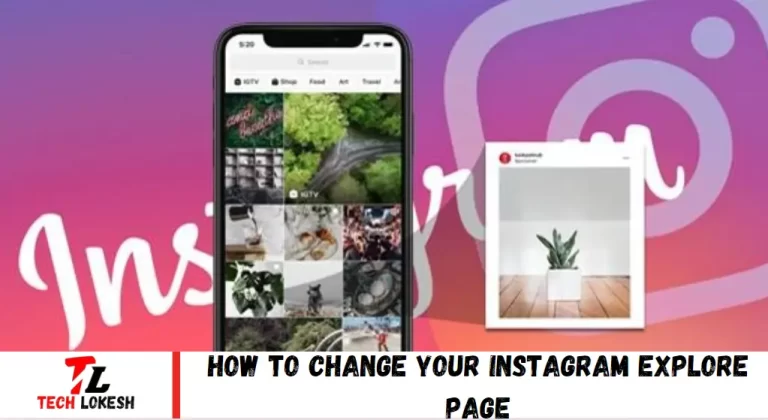Changing your Instagram Explore page can significantly enhance your user experience by tailoring the content to your interests and preferences. Whether you’re looking to discover new hobbies, follow trends, or want to see more relevant posts, updating your Explore page is essential. This guide will walk you through the steps to customize your Explore feed, ensuring it reflects your unique tastes and keeps your Instagram journey enjoyable and personalized.
Instagram’s Content Selection Mechanism
Have you ever wondered why your Instagram Explore page features content that seems unrelated to your interests? Instagram uses a sophisticated algorithm that considers your saved posts, liked content, recommendations, followed accounts, and interactions. By understanding how this system works, you can take control and ensure your Explore page better reflects your genuine interests.
How to Transform Your Explore Page
Clear Your Instagram Search History
Start by clearing your search history to reset your Explore page. Navigate to your profile, access Recent searches, and select Clear All. This simple action acts as a reset button, giving your Explore page a fresh start.
Mark Instagram Content as “Not Interested”
Manually refine your Instagram Explore page by marking posts you’re not interested in. Open a post, tap the three-dot icon, and choose Not Interested. Watch as irrelevant content gradually disappears from your feed.
Hide Content on Your Instagram Home Feed
Further customize your Explore page by hiding posts on your home feed. Tap the three-dot icon on a post, select Hide, and consider muting or unfollowing accounts. This helps tailor future content suggestions to your preferences.
Clear Your Instagram Cache
Clear your Instagram cache to achieve a clean slate. For iPhone users, go to Settings > General > iPhone Storage > Instagram. Android users should navigate to Settings > Apps & Notifications > Instagram > Storage. Clearing cached data refreshes your Explore page.
Mark Instagram Content That You Like With “Interested”
Engage with content you enjoy by marking it as Interested. Tap the three-dot icon on suggested posts and select Interested. This will bring similar content to your Explore page over the next 30 days.
Hide Ads You Don’t Like on Instagram
Take control of your ad preferences to influence your Explore page. When you see an irrelevant ad, tap the three-dot icon, select Hide, and specify the reason. Adjust your ad topics in settings for a more personalized feed.
Be More Selective When Liking Instagram Posts
Your likes shape your Explore page. Be mindful and selective, setting daily limits on your interactions. This ensures that the content you see aligns with your true interests and preferences.
Mute Instagram Accounts You Don’t Want to Unfollow or Block
Muting accounts allows you to maintain connections without cluttering your Explore page. You can also discreetly filter content from Stories or profiles. This subtle approach helps curate your Explore feed without severing ties.
How Does Instagram Choose Content for Your Explore Page?
Your interactions and the accounts you follow influence your Instagram Explore page’s content. Several factors determine what appears on your Explore page, including:
- Posts you have saved.
- Posts you have liked.
- Recommendations by Instagram.
- Accounts you follow.
- Content similar to posts you have interacted with.
- Videos you have watched.
If you’re curious about why a particular post appears, tap the three-dot icon and select “Why you’re seeing this post” for an explanation from Instagram.
How to Change Your Explore Page On Instagram
Your Instagram Explore page is a powerful tool to discover new content that aligns with your interests. However, if the content you see doesn’t quite match your preferences, you can take several steps to customize and improve your Explore page experience.
Clear Your Instagram Search History
Start by resetting your search history. Navigate to your profile, tap the three-line menu, select Settings, go to Security, and then tap on Clear Search History. This helps to refresh your Explore page.
Mark Content as “Not Interested”
When you see a post on your Explore page that you don’t like, tap the three-dot icon and select Not Interested. This action signals to Instagram to show less of that type of content.
Hide Content on Your Home Feed
Improve your Explore page by managing the content on your home feed. Tap the three-dot icon on a post, choose Hide, and consider muting or unfollowing accounts that don’t align with your interests. This fine-tunes the algorithm to better reflect your preferences.
Clear Your Instagram Cache
For a more refreshed experience, clear your Instagram cache. Go to Settings > General > iPhone Storage > Instagram and select Offload App on an iPhone. For Android, go to Settings > Apps & Notifications > Instagram > Storage and tap on Clear Cache. This helps reset the app’s data.
Engage with Content You Like
Interact more with content you enjoy by liking, saving, and marking posts as Interested. Tap the three-dot icon on posts you like and select Interested. This will prompt Instagram to show more similar content on your Explore page.
Hide Ads You Don’t Like
You can influence the type of ads you see by hiding those you don’t like. Tap the three-dot icon on an ad, select Hide Ad, and provide feedback on why you don’t want to see it. You can also adjust your ad preferences in your account settings for better results.
Be Selective of Your Likes
Your likes shape your Explore page, so be discerning about what you engage with. Limit your likes to content that truly interests you to ensure your feed remains relevant to your preferences.
Mute Accounts
If there are accounts you don’t want to unfollow but also don’t want to see content from, consider muting them. You can mute accounts from their profiles or directly from your feed. This helps keep your Explore page focused on the content you enjoy without unfollowing or blocking anyone.
By following these steps, you can effectively customize your Instagram Explore page to better reflect your interests and enhance your overall experience on the platform.
Frequently Asked Questions
Why does my Instagram Explore page show content I’m not interested in?
Instagram’s algorithm curates the Explore page based on your interactions, such as liked posts, saved content, and accounts you follow. If the content seems unrelated, it might be influenced by past interactions or the broader trends within your network.
How do I reset my Instagram Explore page?
To reset your Explore page, clear your search history by navigating to your profile, tapping the three-line menu, selecting Settings, going to Security, and then tapping Clear Search History. Additionally, clearing your Instagram cache can also help reset your Explore feed.
Can I manually curate my Instagram Explore page?
You can manually curate your Explore page by marking posts as Not Interested, hiding content from your home feed, and engaging more with posts you like. These actions signal to Instagram the type of content you prefer to see.
How do I clear my Instagram cache?
Go to Settings > General > iPhone Storage > Instagram for iPhone users and select Offload App. For Android users, navigate to Settings > Apps & Notifications > Instagram > Storage and tap on Clear Cache. This helps reset the app’s data and can refresh your Explore page.
Will hiding ads affect my Explore page?
Hiding ads and providing feedback on why you don’t want to see them can help influence the type of ads you encounter, indirectly affecting the overall content curation on your Explore page.
What happens when I mark a post as “Not Interested”?
When you mark a post as Not Interested, Instagram shows fewer posts similar to that one. This helps refine your Explore page to display content more aligned with your preferences.
Is it possible to mute accounts without unfollowing them?
Yes, you can mute accounts from their profile or directly from your feed. Muting accounts allows you to filter out their content without unfollowing or blocking them, helping to curate a more personalized Explore page.
How do my likes influence my Explore page?
Your likes significantly shape your Explore page. Being selective and intentional with your likes ensures that the content you see is relevant and aligned with your interests.
Conclusion
Customizing your Instagram Explore page can significantly enhance your browsing experience, making it more aligned with your interests and preferences. By taking control of your interactions and settings, you can influence the content on your feed. Start by clearing your search history and cache to reset the page, then actively manage the content by marking posts as Not Interested, engaging with posts you like, and hiding unwanted ads. Additionally, be selective with your likes and consider muting accounts to keep your feed clutter-free. With these steps, you can create a more personalized and enjoyable Instagram Explore page, ensuring your time on the platform is productive and entertaining.