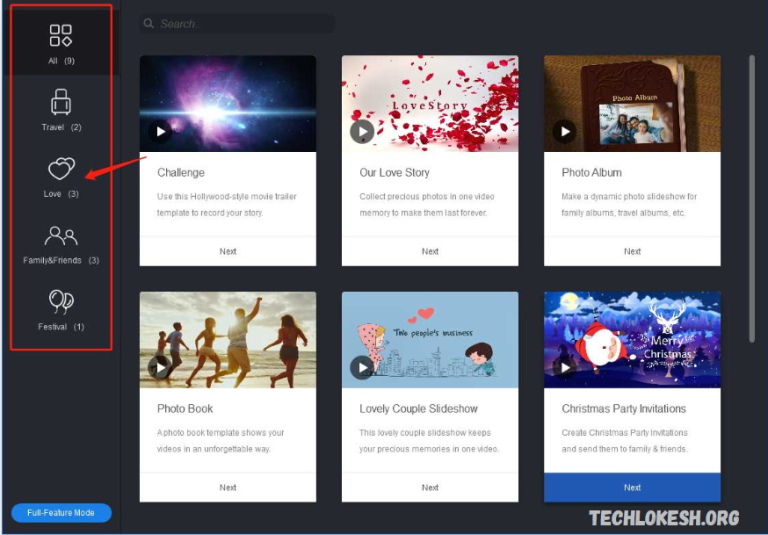Friendly platform designed to elevate video streaming experiences. With a sleek and modern interface, it offers users a seamless way to discover, watch, and share their favorite videos. Whether you’re an aspiring content creator or a video enthusiast, this template ensures an intuitive and engaging journey every time you interact with the app.
Tailored for both mobile and web applications, the Loving Video App Template comes with customizable features that cater to a wide variety of needs. From personalized video recommendations to easy-to-navigate search functions, users can easily explore content that aligns with their interests. The template also integrates a robust video player with features like auto-play, high-quality streaming, and easy controls, ensuring a smooth viewing experience.
The Loving Video App Template provides a strong foundation for quickly building and scaling an app while maintaining high quality and an exceptional user experience. Featuring a clean design, responsive layout, and flexible features, this template is the ideal solution for anyone aiming to create an engaging video streaming platform easily.
Overview of the Loving Video App Template
The Loving Video App Template is a customizable, feature-rich solution for creating a video-sharing or streaming platform. Whether you’re building a social media app, a video tutorial service, or a content-sharing platform, this template provides a strong foundation for bringing your ideas to life.
This template features a sleek, intuitive interface that provides an engaging experience for both app developers and users. With its responsive design and customizable options, you can effortlessly adapt the app to suit your unique requirements, making it a versatile solution for developers, content creators, and business owners alike.
The Loving Video App Template offers a range of key features, including video uploading, live streaming, social sharing, user profiles, and content categorization. It guarantees smooth video playback and offers a seamless user experience across various devices, including smartphones and tablets.
Key Features of the Loving Video App Template
Video Uploading and Management
Easily upload and manage videos with intuitive options for title, description, categorization, and more. Users can seamlessly add content to the platform with minimal hassle.
Live Streaming Capabilities
There is support for live video streaming, allowing users to broadcast content in real-time. This is perfect for events, webinars, and interactive broadcasts.
User Profiles and Personalization
Users can create and manage personalized profiles, where they can upload videos, save favorites, and interact with content creators. Profile customization options make it easy to personalize the user experience.
Responsive Design
Fully responsive, providing seamless functionality on all devices, including smartphones, tablets, and desktops.
Video Player Customization
Customizable video player options allow for enhanced video playback, including features like autoplay, captions, quality controls, and more.
Read Also: AI Music Generators: The Future of Sound Creation
How to Install the Loving Video App Template
How to Install the Loving Video App Template
Download the Template
Begin by downloading the Loving Video App Template from the official website or the source where you purchased it. The template typically comes as a ZIP file that contains all the necessary code, assets, and documentation.
Extract the Files
Once the template is downloaded, extract the ZIP file and place it on your computer, where you can easily access it.
Set Up Your Development Environment
Before you begin the installation, ensure that you have the required tools and software installed, such as:
- Code editor (e.g., Visual Studio Code, Sublime Text)
- Node.js and npm (for managing dependencies)
- Xcode (for iOS development) or Android Studio (for Android development)
- Git (optional for version control)
Install Dependencies
Navigate to the extracted template folder and open the terminal or command prompt. Run the following command to install the required dependencies:
This command will download and install all the necessary libraries and packages for the app to work.
Step 5: Configure Environment Variables
Some templates require you to configure environment variables for things like database connections, API keys, and other settings. Follow the instructions in the documentation to set up these configurations. Typically, you will need to create a .env file in the root directory and fill it with the appropriate values.
Run the App Locally
Once everything is set up, you can run the app locally for testing. Use the following command in your terminal:
Testing the App
Test the app’s functionality by navigating through various features, such as video uploads, profile management, and live streaming. Ensure everything works as expected and fix any issues that may arise.
Deploy to a Server
Once you’ve successfully tested the app locally, it’s time to deploy it. You can host the app on a cloud server like Heroku, AWS, or DigitalOcean. Follow the deployment instructions in the documentation to deploy the app to a production environment.
Final Customization
You can start personalizing it to align with your branding, adjust the design, or incorporate extra features.
Additional Notes
- Check Documentation: For more detailed instructions, troubleshooting, and advanced configuration, always refer to the official documentation included in the template.
- Backup: Before making significant changes, ensure you back up your files to avoid losing any customizations.
Let me know if you need help with any specific steps or further customization tips!
How to Customize the Loving Video App Template
Customizing the Loving Video App Template allows you to tailor the app to fit your brand, target audience, or specific needs. Whether you’re modifying the user interface, adding new features, or changing the app’s functionality, the template is designed to be flexible and easy to work with. Here’s how you can get started:
Modify the User Interface (UI)
- Edit Styles and Themes:
- Open the template files in your code editor (e.g., Visual Studio Code). Look for the CSS or style files that control the layout and design. You can change fonts, colors, button styles, and other design elements to match your brand’s identity. Update the theme colors in the style files to match your brand’s colors.
- Change fonts by modifying the font-family properties in the CSS files.
- Customizing Images and Logos:
- Replace the default logo, app icons, and images with your own. Typically, these are stored in an assets or images folder. Ensure your new photos are optimized for mobile use and compatible with different screen sizes.
Edit Text and Content
- Modify Text Labels:
- Change the text in the app (e.g., buttons, headings, descriptions). Open the template’s HTML, JSX, or JSON files (depending on the framework) and search for the text you want to modify. Replace it with your content.
- Add New Content Sections:
- If you want to add additional pages or sections (like new video categories, user dashboards, or tutorials), create new components in the app structure and link them to the navigation.
Customize Functionality
- Adjust Video Upload/Streaming Features:
- If you need to customize how videos are uploaded, streamed, or categorized, you’ll likely be working with the backend API or server-side code. Follow the documentation to integrate third-party services or adjust settings like video quality, encoding, and streaming protocols.
- Add New Features: To add new features, such as comments, likes, or social sharing, open the relevant sections of the template and integrate the necessary code or third-party APIs.
- For example, social media integration can be added so that users can share videos on Facebook, Twitter, or Instagram by incorporating the appropriate APIs.
Customize User Profiles
- Modify Profile Layout:
- Change the layout and fields of the user profile page to include additional information (e.g., biography, social links). You can also change profile pictures or avatar upload options by editing the profile component.
- Add Social Features:
- Customizing the user settings and connecting them to the backend database can enable social features such as friend requests, messaging, or activity feeds.
Configure Backend and Database
- Update Database Connections:
- If your app requires user data storage or video management, connect the app to your preferred database (e.g., MongoDB, Firebase, MySQL). Update the API endpoints and database queries in the backend files to manage user data and video content.
- Integrate Third-Party APIs:
- If you need extra functionality, such as video processing, authentication, or payment processing, integrate third-party APIs (e.g., Google OAuth for login and Stripe for payments).
Additional Tips for Customization:
- Refer to the Documentation: Always consult the official documentation included with the template for specific guidance on customization and advanced features.
- Keep Backup Files: Before making significant changes, back up your template files to avoid losing your original setup in case you need to revert.
- Version Control: If you’re working with a team, use Git for version control. This will help track changes and collaborate more effectively.
Let me know if you’d like more details on any specific customization or need help with code!
How to Use the Loving Video App Template
Once you’ve successfully installed and customized the Loving Video App Template, you can start using it to create and manage your video platform. Whether you’re a developer setting up the app or a user exploring its features, here’s how to get started:
Create a User Account
- Sign-Up: Open the app and navigate to the sign-up screen. Enter your personal information (such as email, username, and password) to create a new account.
- Login: If you already have an account, log in using your credentials.
- Profile Setup: After signing up, customize your user profile by adding an avatar, bio, and social links.
Uploading Videos
- Access the Upload Section: After logging in, find the “Upload” button or menu item in the app’s navigation.
- Select Files: Click on the “Select Video” button to choose a video from your device or cloud storage. The template typically supports various video formats (e.g., MP4, AVI, MOV).
- Add Video Details: Provide relevant details like the title, description, category, and tags to help organize and categorize the video content.
- Publish: After adding all necessary information, click “Publish” to upload your video. The template will automatically handle video processing and storage.
Watching Videos
- Browse Videos: On the home screen or in the video feed, browse through featured or recommended videos. The app usually has a content categorization feature to help users find videos based on genres, popularity, or new uploads.
- Search: Use the search bar to look for specific videos or channels. You can search by keywords, video titles, categories, or user names.
- Play and Interact: Click on any video to begin streaming. You can engage with the video by liking it.
Video Engagement Features
- Like and Comment: After watching a video, show your support by liking or leaving a comment. These features help foster community interaction.
- Share: To share a video, simply click the “Share” button and send it through social media platforms like Facebook and Twitter or by using a direct link.
User Interaction and Social Features
- Follow Creators: If you like a creator’s videos, you can follow them to stay updated on their newest content.
- Messages: Some versions of the template allow direct messaging between users.
- Notifications: Stay updated on new content, video uploads, and messages by checking your notifications section.
Tips for an Optimal Experience:
- Responsive Design: Ensure your app is tested on different devices (mobile, tablet, desktop) for a consistent experience.
- Community Engagement: Encourage user interaction through comments, likes, and live streams to build an active community.
- Optimize Videos: Compress video files and ensure they are of high quality for better streaming performance.
With these steps, you’re now ready to fully use the Loving Video App Template, whether you’re managing your video content or engaging with other creators and users.
Frequently Asked Questions
How do I deploy the Loving Video App Template?
Once you’ve customized the app, you can deploy it to a cloud server or hosting platform (like Heroku, AWS, or DigitalOcean). The template’s documentation includes deployment instructions to guide you through the process.
Is there support for mobile devices?
Yes, the Loving Video App Template is for mobile phones, tablets, and desktops. The app adjusts its layout for different screen sizes to ensure a smooth user experience.
Does the Loving Video App Template support live streaming?
Depending on the template version you have, it may support live streaming. The feature can be activated in the app settings, allowing users to broadcast videos.
How do I manage users and video content?
User management and content moderation can be handled through the admin panel or backend settings. You can manage video uploads, approve or reject content, and control user permissions, including banning or reporting accounts.
Are there any additional costs to using the Loving Video App Template?
The initial purchase of the template provides access to the code and basic features. Additional costs may arise if you decide to integrate third-party services (like video processing, storage, or payment gateways) or if you need ongoing support or updates.
Conclusion
The Loving Video App Template is a powerful, flexible solution designed for developers and businesses looking to build a dynamic video-sharing or streaming platform. With a modern, responsive design and a range of built-in features, this template provides a solid foundation for creating an engaging user experience, whether for social media apps, video tutorials, or content distribution platforms.