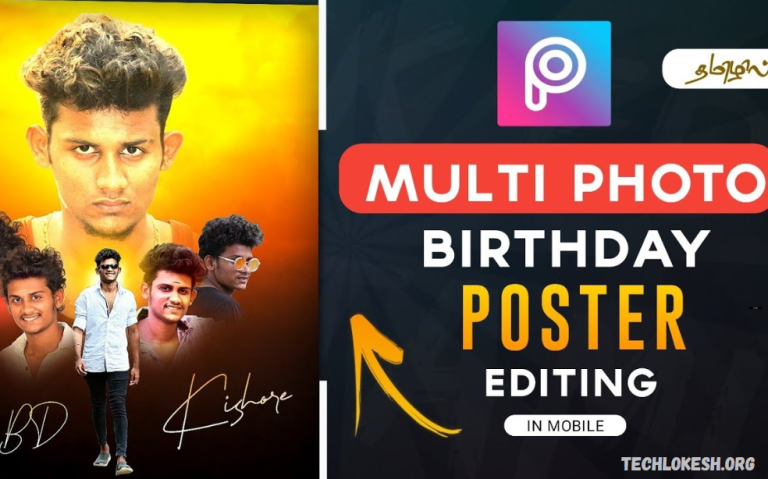Multiple photo editing refers to the process of simultaneously editing several images using various techniques and tools to enhance, manipulate, or alter their visual elements. This approach is beneficial for photographers, content creators, marketers, and social media influencers who need to process multiple images cohesively and efficiently. By applying batch editing techniques, users can save time and ensure consistency across images, whether for color correction, exposure adjustments, or creative effects like filters or retouching.
Editing software and apps have made it easier to perform multiple photo edits in one go. Users can adjust brightness, contrast, and saturation and apply presets or filters to an entire set of images without needing to individually edit each one. In addition to basic adjustments, multiple photo editing allows for the application of complex effects, such as blending layers, removing backgrounds, or adding text overlays.
This method is crucial for professionals working on projects with tight deadlines or for personal use when managing extensive photo collections. Whether for online portfolios, promotional material, or family photo albums, multiple photo editing streamlines the workflows of the final results.
What is Multiple Photo Editing?
Multiple photo editing involves editing several images simultaneously using specialized software or tools. Instead of adjusting each photo individually, users can apply the same edits—such as color correction, cropping, resizing, exposure adjustment, or filters—to an entire batch of photos in one go. This technique is beneficial for photographers, content creators, and businesses that need to process large sets of images efficiently and maintain a consistent look and feel across all of them.
With multiple photo edits, tasks that would usually take hours can be completed in minutes. It can involve basic edits like brightness and contrast changes or more advanced modifications like background removal, watermarking, or adding effects. Many popular photo editing programs, such as Adobe Lightroom and Photoshop, and mobile apps like Snapseed or Lightroom Mobile offer batch editing features.
This method not only saves time but also ensures uniformity, which is crucial for branding, portfolios, online stores, or social media campaigns. Multiple photo editing helps streamline workflow while delivering high-quality, visually appealing results.
How to Download and Use Multiple Photo Editing Software
Downloading and using multiple photo editing software is straightforward. It begins with choosing the right application for your needs. Many options are available, ranging from professional-grade programs like Adobe Lightroom and Photoshop to more user-friendly or free alternatives such as GIMP, PhotoScape, or online tools like Fotor and Pixlr. Depending on whether you’re using a desktop or mobile device, you can find these applications on official websites, app stores (like the Apple App Store or Google Play Store), or trusted software platforms.
Once you’ve selected a program, simply download and install it following the on-screen instructions. Most software will guide you through the installation process, and some may require you to create an account or subscribe to a plan, especially if you’re using a premium version. After installation, open the program and import the images you wish to edit. Most multiple photo editing tools allow you to select several files at once or even import entire folders for convenience.
Using the software typically involves choosing the edits you want to apply, such as adjusting brightness, contrast, sharpness, or applying filters, and then syncing or copying those settings across all selected images. Some programs allow you to create presets, which can be saved and reused, making your workflow even more efficient. After making your edits, you can export the images in your preferred format and resolution, ready for sharing or publication.
Top Tools for Multiple Photo Editing: Choosing the Best Software
When it comes to editing multiple photos efficiently, choosing the right software can significantly streamline your workflow and enhance your results. Several powerful tools are available—both free and paid—that cater to different skill levels and editing needs.
Adobe Lightroom is one of the most popular choices for batch editing. It offers a user-friendly interface and powerful features such as synchronized edits, presets, and advanced color grading. Ideal for photographers and content creators, Lightroom allows you to apply adjustments across hundreds of images with just a few clicks.
Adobe Photoshop also supports batch editing through its “Actions” and “Scripts” features, which are perfect for users who need more control and customization. It’s best suited for advanced users who require high-end editing capabilities, such as retouching, masking, and layering.
For those seeking free alternatives, Darktable and RawTherapee are excellent open-source tools that support batch processing and offer a wide range of features similar to Lightroom. These are great for users familiar with RAW photo editing and looking for cost-effective solutions.
PhotoScape X and Fotor are user-friendly options for casual users or beginners. They provide quick batch editing options, preset filters, and essential tools like cropping, resizing, and color adjustments.
Choosing the best software depends on your editing needs, experience level, and budget. Professional photographers may prefer Adobe products for their depth and reliability, while hobbyists might opt for more straightforward, free tools that still offer essential batch editing functions.
Read Also: Baby Phone Cover Video App New Trend
How to Edit Multiple Photos at Once: Basic Techniques
Editing multiple photos at once is a time-saving technique that helps maintain consistency across a series of images. It is especially useful for projects like event photography, product listings, or social media campaigns. The most common method is batch editing, where the same adjustments are applied to a group of selected images in one process.
Most photo editing software—such as Adobe Lightroom, Photoshop, Darktable, or online editors like Fotor—offers batch processing tools. After importing your images into the program, you can begin by editing one photo as a reference. Adjustments like exposure, contrast, white balance, saturation, and sharpness can be made to achieve your desired look. Once you’re satisfied, these settings can usually be copied or synced across the remaining photos in your batch.
Another simple technique involves using presets or filters. These are predefined editing styles that can be applied to all your images with a single click, allowing for a cohesive aesthetic. Many programs allow you to create your own presets, which is particularly useful for future projects requiring a similar visual style.
Frequently Asked Questions
How do I blend butterfly stickers with the background?
After adding a sticker:
- Tap the layer.
- Select Blend or Opacity.
- Adjust transparency or blending mode to make the butterfly look more natural with the pink theme.
What’s the best way to arrange multiple photos artistically?
Use Layering and Positioning:
- Vary sizes and angles of photos.
- Use Shadow effects for depth.
- Overlap photos slightly for a collage feel.
Can I save my design in HD?
Yes. When exporting, choose the highest quality option by tapping Download and selecting HD or Full Resolution.
Are there templates for butterfly-themed collages?
Yes. Go to Templates and search for “butterfly” or “aesthetic collage”—many include butterfly elements and space for multiple photos.
How do I add Text to my butterfly background?
Tap Text → Add your caption or name → Choose fonts, colors, and styles that match the pink/whimsical theme.
Is PicsArt free for all of this?
Many features are free, but some advanced effects, premium stickers, or HD exports may require a PicsArt Gold subscription.
Conclusion
Creating a Beautiful Pink Butterfly Background with Multiple Photos in PicsArt 10 is a fun and creative process that allows you to personalize your images with a dreamy, aesthetic touch. With easy-to-use tools like stickers, cutouts, layering, and templates, you can craft visually stunning edits that stand out. Whether you’re making a collage, a social media post, or a digital memory board, PicsArt offers all the features you need—both free and premium—to bring your vision to life.